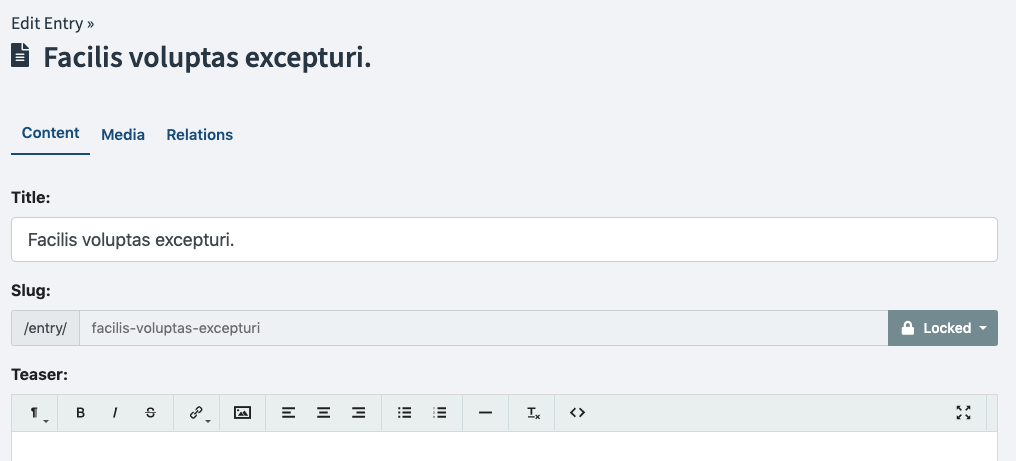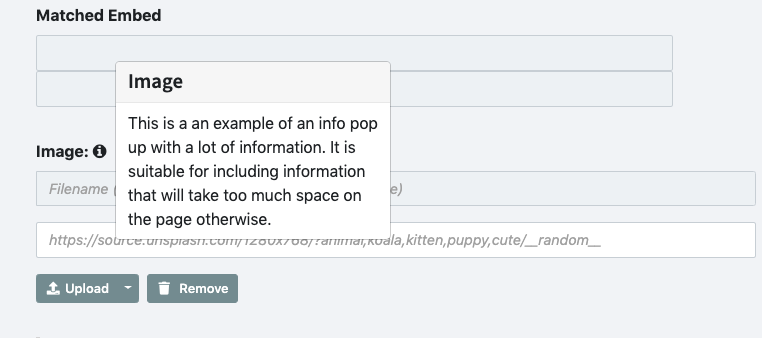Field Types / Common options
All fields have few common options to further customize them. We explain them in more detail below.
| Option | Description |
|---|---|
label |
If omitted, the name of the field will be used as a label in the edit-screen. Replace 'Foo' with the desired label of the field. |
group |
Group the field under a certain tab when editing. |
prefix |
Text/HTML to show before the field. |
postfix |
Text/HTML to show after the field. |
separator |
Insert <hr> after the field. |
info |
Use for displaying extra information about the field in a info popup besides the label. |
default |
The default value for a field, if applicable. |
required |
make this field required so that the record cannot be saved without it being filled. The required option does not work on list types such as Collection, Imagelist and Filelist. To control the number of elements in list types, check the limit option. |
pattern |
Add a custom validation pattern to validate against when saving. |
readonly |
Do not allow an editor to change the value of this field. |
index |
Add a database index for this field, only add if you know what this means. |
class |
Add a CSS selector to the field element. |
variant |
Allows for the field to be displayed in an alternative fashion. Currently, the only supported option is variant: inline, which will display the label and the input horizontally, making the output more compact. |
localize |
boolean, default is false. If set to true, marks this field as localizable (translatable) within this Content Type. Visit the localization page for more information. |
sanitise |
boolean, default is true. If set to false, the value of the field will not be sanitised. This means HTML tags like <script> and <embed will be left as-is. |
allow_twig |
boolean, default is false. Can be set to true or false to control if Twig may be used in the field. |
allow_html |
boolean, default is true for HTML, Redactor, Article and Markdown fields, false for all others. This determines whether the contents of the field are considered to be HTML. |
Note: If you are using a title like "Rock &
Roll", but it gets output on the website as "Rock & Roll", this means
it is treated as HTML. To fix this, there are a few options: Either use
allow_html: true for the field, or escape it yourself using
{{ record|title }} or apply the raw-filter using
{{ record.title|raw }}.
Grouping fields in tabs¶
If you have a number of fields in your ContentType, it might be convenient to add grouping to the fields, by using tabs. It will look like this:
To do this, simply add group to the fields that you would like to place under
a certain tab. You don't need to specify all of the fields with a grouping,
just the ones that are the first on a tab. Any subsequent fields without a
specified group will fall under the previously set grouping.
For example:
pages:
name: Pages
singular_name: Page
fields:
title:
type: text
class: large
group: content
slug:
type: slug
uses: title
body:
type: html
image:
type: image
group: media
file:
type: file
..Prefix and Postfix¶
Sometimes it can be beneficial to add some extra text, labels or other markup
to how a field is displayed in the Bolt backend, when editing a record. You can
use the optional prefix and postfix values to add some markup before or
after a field. For example:
subtitle:
type: text
class: large
prefix: "<p>Add a subtitle, if you want.</p>"
postfix: "<hr>"As you can see, using postfix: "<hr>" gives a simple and effective way of
adding a divider in the edit screen, but you could also set the field option
separator : true to make Bolt insert an <hr>-tag after the field.
Because the prefix & postfix values are parsed as markdown, you can insert
basic markup like links, e.g. [Bolt](https://bolt.cm), or font style, e.g.
*strong* _underline_. However, if you start it with either <p>, <span> or <div>, it's being output as is.
You can leverage these options to create rich output to help you editors do their work. This is a more elaborate example:
fields:
title:
type: text
class: large
required: true
pattern: ".{2,255}" # see: http://html5pattern.com/
error: "The Title field is required, and must contain at least 2 characters"
placeholder: "Placeholder for the title"
group: Text
postfix: |
This is an example of a longer "postfix". Simple text is capped at a reasonable width
to enhance legibility. Necessitatibus dolor corrupti assumenda placeat quia occati
aut. Facere porro placeat molestiae fuga. Laboriosam et asperiores atque impedit
dolorem dicta aut. Harum inventore ipsa voluptas consectetur quaerat eius ad.
<div class="alert alert-secondary" role="alert"><strong>Tip:</strong> You can even
use HTML in a prefix! Note that this one does take the full available width.</div>The output will look like this:

Info¶
In the case where you want to provide a large volume of informational text
about the use and purpose of a field, the value of the info parameter can be
used.
The info parameter will place an 'i' symbol beside the field label that, when hovered over, will display a popup with the info text.
Default values¶
When you want to give a record a default value, use default:. For fields that
contain scalar values, such as text, textarea, html, checkbox, etc. the
default value is set like so:
city:
type: text
default: "Amsterdam"For date fields, the value is passed
through strtotime, meaning
that you can use a fixed date as default, like "1900-01-01 12:00:00", but also
relative dates like "first day of this month", "next Monday" or "yesterday".
For select and multiselect fields, you can use one or more of the values
that you define, as an array. For example:
colors:
type: select
values: [ red, green, blue ]
default: [ green ]The value of other fields fields such as image, imagelist, file,
filelist, set, collection and embed is non-scalar, therefore the default
value for those field is set differently. Please consult the documentation for how
to configure the default value for each specific field.
Required and patterns¶
You can use the required option to make a field required. Combine it with the
pattern option to make sure that a field contains an email-address, or that a
title is no longer than a certain amount of characters. Note that the
requirements are only enforced in the browser, so don't "trust" any data that's
been entered by an editor. When a field does not validate, a default message is
shown that, "the x field is required or needs to match a pattern". You can
set a custom error message for a field with the error option. for example
error: "The title field is required and must be no longer than 40 characters"
Currently, you can use the required option for all field types, except for collection, imagelist and filelist.
For example, to make a title required, you can do this:
title:
type: text
prefix: "<p>A title is required.</p>"
required: true
class: largeIf combined with a pattern, you can add frontend validation to the field. By
doing this, you can require that the values of a field are within certain
parameters. You can use either one of the predetermined patterns like email
or url, or any regular expression. Currently, the pattern option is only
available for text fields. Examples of patterns that can be used, can be
found on the website html5pattern.com. Some common
use-cases are:
| Pattern | Description |
|---|---|
email |
the input must be a valid email address. The email address must be possible syntactically, but it's not required that it actually exists. |
url |
the input must be a valid url, starting with http:// or https://. The URL address must be possible syntactically, but it's not required that it actually exists. |
^.{1,50}$ |
The input can contain any character, and should be between 1 and 50 characters in length. |
^[0-9_ -]*$ |
The input can contain numbers, dashes, underscores and spaces. |
^[a-zA-Z0-9 ]{10,20}$ |
The input can contain uppercase and lowercase letters and numbers, and should be between 10 and 20 characters in length. |
^[1-9][0-9]{3}[\s]?[A-Za-z]{2}$ |
The input should be a Dutch postal code: four numbers with no leading '0', an optional space, and two letters. 1234 ab or 2518HL are valid inputs. |
For example, use this to make sure a title is no longer than 80 characters:
title:
type: text
prefix: "<p>A title is required. The maximum length is 80 characters</p>"
required: true
pattern: "^.{1,80}$"
class: largeThe ^ and $ in some of the examples note the beginning and end of the value
respectively. If we would omit these, the results would be off. For example,
.{1,10} would match any value that has "between 1 and 10 characters" in it,
regardless of what comes before or after it. Probably not what you're looking
for.
Note: You should not try to use a pattern to
match an email address. Always use email to validate an email
address.
You can also define fields that are not required, but that do have a pattern. Doing this, the field can be left blank, but if it is filled, it must match the pattern. For example, you could make an optional email-address like this:
person:
type: text
prefix: "<p>An optional email address.</p>"
required: false
pattern: emailNote: If you have a required field, you should always include a postfix. Otherwise the editor might not know what's expected of them.
Readonly fields¶
You can use the readonly option to lock the content in a field. For example
if you have generated some entries with an import that users should not change.
You can combine it with the default option to make sure that a field contains
something. The readonly status is only enforced in the browser, so don't
"trust" any data that's been entered by an editor.
serialnumber:
type: text
default: "SN-123456789"
readonly: trueCouldn't find what you were looking for? We are happy to help you in the forum, on Slack or on Github.