Extending Bolt / Providing New Field Types
Note: You are currently reading the documentation for Bolt 2.2. Looking for the documentation for Bolt 5.2 instead?
To show some of the possiblilities available to extension developers this series of tutorials goes through the process of creating an extension that adds specific functionality to Bolt.
Task: Add a Colour Picker to Bolt¶
Wouldn't it be good if we could allow editors of your site to add a splash of colour to a page banner?
Possibly not, but that's no reason to not try, so we're going to add a new field type to Bolt that allows content editors to pick a colour. Here's a step-by-step guide of how to build and test this extension.
Step 1: Configure the extension¶
As with all Bolt extensions we need to get started with a configuration
composer.json file. So we make a new directory for our extension called bolt- colourpicker and then within the directory type git init. This gets us setup
with a clean empty project.
Next comes the configuration, we'll keep things nice and simple so here's the essentials:
{
"name": "bolt/colourpicker",
"description": "An extension to add a colourpicker as a field type within Bolt",
"type": "bolt-extension",
"require": {
"bolt/bolt": ">1.9,<=2.9.999"
},
"license": "MIT",
"authors": [{"name": "Ross Riley", "email": "riley.ross@gmail.com"}
],
"autoload": {
"files": ["init.php"],
"psr-4": {
"Bolt\\Extensions\\Colourpicker\\": ""
}
}
}Most of this file is providing meta information for the Marketplace, but the
autoload section is important for loading the extension. The files section
defines the file that will be loaded first of all.
If you've not yet used PSR-4 autoloading for your PHP code, it's probably good at this point to take a look at some examples from the standard documentation here.
The initialization File¶
Bolt will load up an initialization file which allows us to register our
extension. As configured in the composer.json file above we can now create a
file called init.php that looks like this.
// init.php
use Bolt\Extensions\Colourpicker\Extension;
$app['extensions']->register(new Extension($app));The Extension Class¶
Now it's time for the heavy lifting, we need to write our extension class. To
conform to the standard Bolt Extension interface we need to implement two
methods on our class, the initialize() method and the getName() method.
First of all, here's the final version of the file that we need to make the extension, then we'll have a quick run-through of why we need each of these setup commands.
// ./Extension.php
namespace Bolt\Extensions\Colourpicker;
use Bolt\Application;
use Bolt\BaseExtension;
class Extension extends BaseExtension
{
public function __construct(Application $app)
{
parent::__construct($app);
$this->app['config']->getFields()->addField(new ColourPickField());
if ($this->app['config']->getWhichEnd()=='backend') {
$this->app['htmlsnippets'] = true;
$this->app['twig.loader.filesystem']->prependPath(__DIR__."/twig");
}
}
public function initialize() {
$this->addCss('assets/colourpicker.css');
$this->addJavascript('assets/colourpicker.js', true);
$this->addJavascript('assets/start.js', true);
}
public function getName()
{
return "colourpicker";
}
}Hopefully our getName() and initalize() methods should be fairly self-
explanatory. Our colourpicker is primarily based on the
jQuery Simple Colorpicker so we need to add both the css and
javascript assets to the Bolt markup, we also add a start.js file which will
initalize the javascript.
The constructor firstly calls the BaseExtension constructor, this is important if your extension needs to provide its own constructor method.
Next we add our own custom field onto the avaialable field object (we'll look at the makeup of this file in the next section). The next line is an important line to remember if you want to provide additional functionality for Bolt, since a standard Bolt app has two main areas; the frontend and the backend. This if- statement allows us to query which part of the app is currently loaded and only apply our functionality where relevant:
if ($this->app['config']->getWhichEnd()=='backend')Our line specifies that the functionality we are adding only applies to the backend.
When we need to add custom js and css as we have done in the initialize()
method we need to tell Bolt. The line $this->app['htmlsnippets'] = true;
enables them for this request.
Finally we want to add our extension's template directory to the system so that
Bolt knows it needs to look here for templates. The line
$this->app['twig.loader.filesystem']->prependPath(__DIR__."/twig"); puts the
directory twig in our extension onto the available list of directories.
The Field Class¶
You can see in the main extension class above we added a new instance of
ColourPickField to the Bolt field manager. Any new field needs to implement the
Bolt\Field\FieldInterface which has a few fairly simple requirements.
We firstly need to tell Bolt what name the field will use (this is how it will
be set in contenttypes.yml) and also what template will be used to render the
field.
Here's the final code for our new field:
<?php
namespace Bolt\Extensions\Colourpicker;
use Bolt\Field\FieldInterface;
class ColourPickField implements FieldInterface
{
public function getName()
{
return 'colourpicker';
}
public function getTemplate()
{
return '_colourpicker.twig';
}
public function getStorageType()
{
return 'text';
}
public function getStorageOptions()
{
return array('default'=>'');
}
}
The Template File¶
Finally we need a template file that specifies how our field looks in the content editor. Here's how our colourpicker template takes shape:
{#=== Options ============================================================================#}
{% set attr_opt = {
class: field.class|default(''),
name_id: key,
required: field.required|default(false),
readonly: field.readonly|default(false)
}%}
{#=== FIELDSET ============================================================================#}
<fieldset class="colourpicker">
<div class="col-sm-12">
<div>
<label class="control-label">{{field.label|default(key)}}</label>
</div>
<select data-colourpicker {{ macro.attr(attr_opt) }}>
{% for key, value in field.values %}
{% set isSelected = (key == context.content.get(key|capitalize)) %}
<option value="{{key}}"{% if isSelected %} selected="selected"{% endif %}>
{{value}}
</option>
{% endfor %}
</select>
</div>
</fieldset>As you can see the field under the js is a select dropdown of colour options.
When you define your own field, all of the options specified in
contenttypes.yml are available within the field object. Some of the
potential values are accessed in the options block. In the case of our
colourpicker field, we will look for a list of values and use the key / value
to build the option list.
The Final Completed Extension¶
We now have a completed extension and can add it to our Bolt site. Firstly we
need to add the field to our contenttypes.yml file. We add a field like this:
banner:
type: colourpicker
label: "Choose A Banner Colour"
values:
"#000": Solid Black
"#E1E1E1": Almost White
"#444": Dark Grey
"#FF0011": Bright RedOur new Colourpicker Field
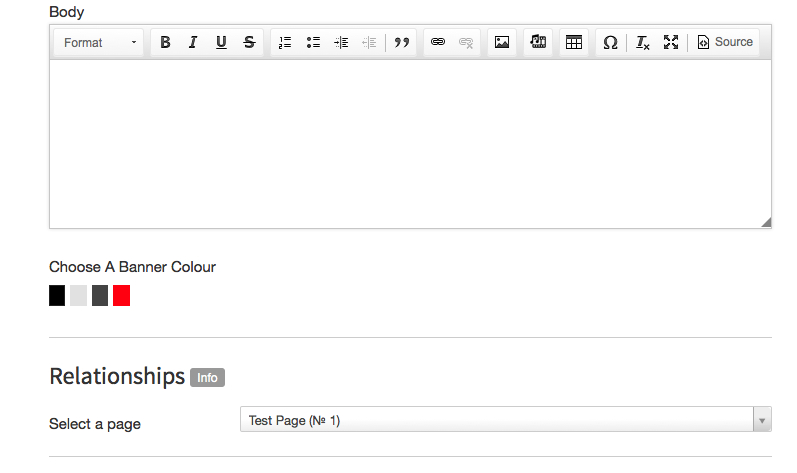
The Source Code¶
It's a good idea to look at the final source code for this extension to help you get started making a similar one. There is a repository on Github here.
Couldn't find what you were looking for? We are happy to help you in the forum, on Slack or on Github.