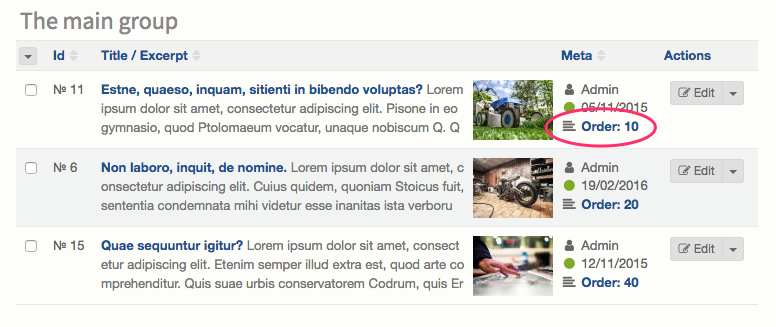Working with Bolt / Taxonomies
Note: You are currently reading the documentation for Bolt 2.2. Looking for the documentation for Bolt 5.2 instead?
Most content can be structured in logical ways, using categorisation or labelling. Basically, taxonomies can be used to create 'groupings' or 'classifications' between different content, regardless of their ContentTypes. Common examples of taxonomies on websites are 'categories' or 'tags'. For example, a website about movies might have "Romance", "Science Fiction" and "Comedy" as categories for its reviews. Any classification like this is broadly called a taxonomy. Bolt allows you to define and use your own taxonomies to classify and structure your content.
You can create Bolt Taxonomies by adding them to taxonomy.yml. Bolt can use the
common 'tags' and 'categories' out of the box, but it also allows you to
customize them to your needs. You can define your own Taxonomies, and choose
how they behave. There are three main types of Taxonomy:
tags: Tags are a sort of 'freeform' labeling. Each record can have several tags, that do not have to be selected from a predefined list. Just add tags, as you go! Examples of websites that use tags extensively are Flickr or Delicious. The Taxonomy can be set up to allow spaces in tag names or not.categories: Categories are chosen predefined categorizations for your record. These are often found on weblogging sites, to define the different types of blogpostings. The Taxonomy can be limited to either one or more categories for each record.grouping: Grouping is like categories but it is - by definition - more strict. When a grouping applies to a certain record, that record should be viewed as a part of the other records with the same grouping. As such, a record can have only one 'grouping' at most.
The default taxonomy.yml has good examples of all three types. If
name and singular_name are omitted, they are generated automatically by
Bolt.
tags:
slug: tags
singular_slug: tag
behaves_like: tags
allow_spaces: false
#listing_template: tag-listing.twig #custom template
chapters:
slug: chapters
singular_slug: chapter
behaves_like: grouping
options: [ main, meta, other ]
categories:
name: Categories
slug: categories
singular_name: Category
singular_slug: category
behaves_like: categories
multiple: 1
options: [ news, events, movies, music, books, life, love, fun ]The common options are:
| Option name | Description |
|---|---|
slug, singular_slug |
The plural and singular names of the taxonomies, that are used internally. Use alphanumeric lowercase slugs only. |
name, singular_name |
The plural and singular "pretty names" that are used for the taxonomy. You can use both uppercase and lowercase, as well as numbers and spaces in these. |
behaves_like |
Each taxonomy has a required value for behaves_like value, that defines the type of the taxonomy. Allowed values are tags, categories and grouping. |
allow_spaces |
This option is used for tags taxonomies only, and defines whether or not the tag taxonomy will allow spaces in the tags. Allowed values are true and false. For example, if set to true, an input of "star wars" will add a single tag called "star wars". If set to false, this same input will add two separate tags called "star" and "wars". |
listing_template |
By default, a taxonomy's listing page will use the listing.twig template. However, by specifying a listing_template, you can set a different template for each taxonomy. Bolt will automatically create listing pages for all taxonomies using the slug. For example /category/movies will display all records that have the "movies" category. |
multiple |
This option is used for category taxonomies only, and defines whether or not the editor can select multiple categories. |
has_sortorder |
This option is used for grouping taxonomies only, and defines whether the group has its own sorting order. See below for an example of this. |
options |
This option is used for grouping and categories taxonomies, and defines the possible options for the editor to chose. The values can either be an array or a hash. See below for an example. |
Adding Taxonomies to ContentTypes¶
Once the Taxonomies are added, you need to add them to your ContentTypes in
contenttypes.yml, so you can use them in your content. For example:
entries:
name: Pages
singular_name: Page
fields:
…
taxonomy: chapters
If you'd like to use more than one Taxonomy for a ContentType, be sure to use an array:
pages:
…
taxonomy: [ categories, tags ]Setting options¶
Both the grouping as well as the categories Taxonomies use a number of set
options. You can set these possible options in your taxonomy.yml, after which
the editor can select one or more of them when they are editing the content.
Yaml allows us to specify these options in a few different ways, deepening on
your needs.
Simple sequence¶
categories:
…
options: [ news, events, movies ]Mapping¶
If you like more control over the display names for the taxonomies, you can specify the options using a mapping in your Yaml:
categories:
…
options:
news: Latest News
events: Current Events
movies: Cool MoviesSorting order¶
Bolt ContentTypes can have their own sorting order. Usually this is defined as
something like sort: title in the ContentType to sort alphabetically by
title. Sometimes it might make more sense to use a grouping Taxonomy, and sort
within those groups. To do this, you can add has_sortorder, which allows the
editor to not only select a group to classify a record, but it also allows them
to set a sorting order by which the records inside that specific group are
sorted.
In Bolt's backend listing for the content-type, the content will be organised by the selected group, and it will be sorted by the sorting order:
Note that the sorting is done inside the group only.
Adding Taxonomies to ContentTypes¶
Once the Taxonomies are added, you need to add them to your ContentTypes in
contenttypes.yml, so you can use them in your content. For example:
entries:
name: Pages
singular_name: Page
fields:
…
taxonomy: chapters
If you'd like to use more than one Taxonomy for a ContentType, be sure to use an array:
pages:
…
taxonomy: [ categories, tags ]Displaying Taxonomies in templates¶
If you'd like to show only one specific Taxonomy, for example 'tags', use something like this:
{% if record.taxonomy.tags is defined %}
{% for tag in record.taxonomy.tags %}
{{ tag }}{% if not loop.last %}, {% endif %}
{% endfor %}
{% endif %}Displaying all used taxonomies¶
If you'd like to just display the used Taxonomies in your templates, you can either write some twig code to output all of them in sequence, but for a quick fix, you can use a snippet like the following:
After updating your content with Taxonomies, you can edit your templates to show the Taxonomies and to link to automatically generated listing pages:
{% if record.taxonomy is defined %}
{% for type, values in record.taxonomy %}
<em>{{ type }}:</em>
{% for link, value in values %}
<a href="{{ link }}">{{ value }}</a>{% if not loop.last %}, {% endif %}
{% endfor %}
{% if not loop.last %} - {% endif %}
{% endfor %}
{% endif %}For a slightly more sophisticated example, inspect the file
theme_defaults/_sub_taxonomylinks.twig, or even use it directly in your own
theme:
{% include '_sub_taxonomylinks.twig' with {record: record} %}Couldn't find what you were looking for? We are happy to help you in the forum, on Slack or on Github.